Welcome to windows 10 tutorials to all beginners and intermediate
users. This is the 11th post of windows 10 tutorial, explains about
the new windows 10 setting user interfaces. It also include tutorial of how to
access setting option and each options applications are also explained in this
tutorials post.
Windows 10 Settings
Do you know the ControlPanel of windows 7/8/8.1? Windows 10setting UI is also same as the controlpanel in the previous operating systems
of windows, but not full options of controlpanel are involved. It is trusted
windows store app which will get to your computer, via windows 10 update
installation. Control panel is desktop app which is still their having full
power of system security and apps control (uninstall).
Windows 10 setting is really useful in terms of quick
accessing of different options in one UI. That means, you access every option
inside the setting like browsing on the web. Each options are clearly arranged
and abilities of each one are mentioned nicely.
How to Access Windows 10 Settings UI
Using Start Menu
Click on startmenu and select The “Settings” from it, which
shown below.
Using My Computer or This PC
You can find the “This PC” icon (which is computer pictured
icon); double click on it and it will open the This PC user interface, from
that click on the “Open Settings”.
What is inside Settings?
The windows 10 settings app contained several options like
System, Devices, Personalization, Accounts, Time and Languages, Internet and
Network, Ease of access, privacy, update and security. Here I will only share
the what are the uses of these settings options. On later posts, I will explain
each one of the options tutorials in the Windows 10 Tutorials for beginners
series.
Windows 10 Settings: System
The “System” is the first option in the settings which
mainly controls the display settings of your pc, notifications setup, power
management, storage, apps and features controls etc. You can also enable the
multitasking and tablet modes from the system settings.
Windows 10 Settings: Devices
Devices settings are completely related to the connected
devices, Bluetooth and media control settings. Here you can control the
connected devices via device manager, also setup the printers and scanners etc.
Bluetooth option also access from these UI and pairing jobs are easily done
with it.
Windows 10 Settings: Network & Internet
Network and internet option contains all related with
internet and network control like Wi-Fi, Ethernet, Data usage, VPN, Dial-UP and
proxy. Airplane mode is also activated from this UI.
Windows 10 Settings: Personalization
The personalization settings is a desktop customization
option, in which you can change background wallpapers, colors, Windows 10
themes, lock screen pictures etc.
Windows 10 Settings: Accounts
For all the windows OS, you can make different user account,
if your computer is shared with others also. Accounts option will help to do
that and also helps to change the profile pictures, password, and full control
of the other user accounts, if you are the administrator.
Windows 10 Settings: Time & Language
Here you setup the time of your desktop or laptop, language
as you need with your PC and speech setup also. Speech setting is always
depends on the type of language as you set in the language section.
Windows 10 Settings: Ease of Access
Windows 10 also provide cool settings called “Ease of
access”. In this, I like the narrator setting, which reads the text whatever in
your onboard. While internet browsing, sometimes I feel little tired of
reading. But the narrator option helps me to read the things, only I need to
hear it. Other options are also included such as Magnifier, High contrast
templates, caption display setup, mouse pointer setup, keyboard keys settings
and visual options.
Windows 10 Settings: Privacy
Privacy is one of the main options which allow users to hide
their information from others. That means, without user permission, third
parties can’t access it. Windows 10 is also having several apps like abdroid
phones. Here you can control the apps access of different parts of your PC such
as camera, microphone, messaging, photos, music, etc. You can also control the
background apps running which are important in terms of internet data
consumption and performance of your PC with windows 10 OS.
Windows 10 Settings: Update & Security
According to this OS, update is an important feature,
because Microsoft will not going to release new version of windows ( as per
announcements) , only provide the latest update via windows 10 update settings.
Security feature of windows 10 is Windows defender which defends you system
against malicious softwares and virus attack, if you don’t have additional
antivirus tools. It also provide backup, recovery and developer options.
These are the main options contain the windows 10 settings
app. It is also connected with your specific settings. This app only helps to
access these settings with ease and your windows apps are controlled by this
app. In the later posts, each one of the options tutorials is explained in very
detail.
Feel free to share your honest opinions about this how to
tutorial post and thank you friends.
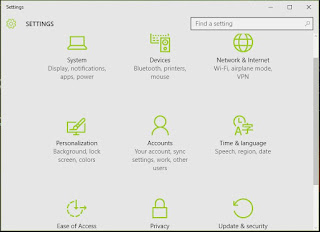











0 comments:
Post a Comment