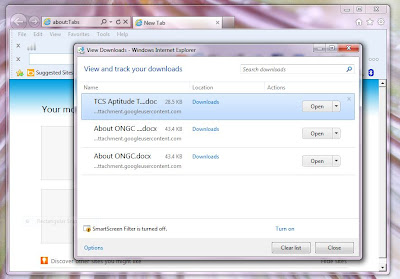The new Firefox v37.0.2 is an open source, free internet browser, which provides faster, secure and easier browsing experience to users. This wonderful web browser is developed by Mozilla organization, non-profitably shares this software to people. The private browsing and other security feature helps to protect your information and offers safe browsing throughout the network. It is one of the trusted web browsers than
Google Chrome and Internet explorer. This article is all about the Mozilla Firefox user-interface and tools; explains the user-interface in detail with screenshots and functions of tools included in it.
Click here for Mozilla Firefox v37.0.2 Free Downloads.
Mozilla Firefox User-Interface
The above screenshot shows the startup page of Mozilla Firefox. It has a simple look, light colored theme on default with less complexity. The curvy tabs also look good and easier for reading the browsed content. In the old versions, Awesome bars which helps to quick access of tools in the firefox. In the new version, Awesome bar is completely eliminated and includes an additional sidebar contains the buttons for Cut, Copy, Paste, Zoom in&out, New window, Home, Save page, Print, Full screen, History, Find, Options, Add-ons, Sync, Customize, Help and Power button.
It automatically installs add-ons of
antivirus, downloader’s, news etc on the sidebar. The menu bar is still just below the title bar, but it is hidden in between the URLbar and title bar. If you press on “Alt” on your keyboard, you see the old menu bar in the user-interface.
Mozilla Firefox Options
The options contains general, Tabs, Search, Content, Applications, Privacy, Security, Sync and advanced options.
General:-
Mozilla Firefox - General Options[/caption]
The general options control the startup of firefox, in which you set the home page setup, location to save download files. By default home page contains Firefox Google search bar. You can set the favorite search engine or site URL in Home page section. For example, if you entered “www.google.com” when you open a new tab, automatically redirects to google search engine. If you want to reset, click on the “Restore to default” option. In downloads section, you can set the location on your harddrive to save the downloading files. If you set “Always ask me where to save files”, while click on download link, it will ask where to save the files.
Tabs:-
This section contains the managing of tabs. Here you can set the tabs related options like “open new windows in anew tab instead” which enables the new tab in while opening new window. Another option warns when you faultily close the multiple tabs, which helps to prevent sudden closure of multiple tabs. You can also select the “Don’t load tabs until selected”. If you need tabs preview on the windows task bar select “Show tab previews in windows taskbar”. The new tab switching is enabled by ticking the “When I open a link a new tab, switch to it immediately” option.
Search:-
The default search bar is “Google” search engine, which is also used by location and start bar. Other available search engines are Yahoo, Bing, Amazon.com, DuckDuckGo, eBay, Twitter and Wikipedia. You can also add more search engines by clicking on the link of search options.
Content:-
First, you can see the “Block pop-up windows” option. It helps to block the pop-up ads and other suspicious virus attacks. If you need to allow pop-up for some of your favorite and trusted websites, click on the “exceptions” button and add the exact url on the specified location. Here you can the font type, color, font size and Languages (English by default).
Applications:-
In this section, Mozilla Firefox synchronizes with the apps inside your operating system, which helps in easier browsing experience. Here recommended setting is “Always ask”.
Privacy:-
It is general privacy option of default Firefox tab page. Here you can tell the sites to I do not want to bet tracked. It helps to keep your private information safe from malicious websites. In History option, you set the firefox to Remember your browsing history or never or custom history settings.
Security:-
Firefox security options allows to install add-ons in safe way, blocks reported attack sites and web forgeries. The password manager is also included in this option and password manger tutorials are including soon.
Sync:-
The sync option helps to save your bookmarks, passwords, history online account of firefox and allows to access from any device or anywhere. You need to create an firefox account by using email id.
Mozilla Firefox Library
The firefox library manager contains 3-sub mangers such as history, Downloads and All bookmarks. Here you can organize, sort, import and backup your history and bookmarks. The history manager arranges the browsing history sorted in Today, Yesterday, 7-days and this month manner. The
download manger contains the all download file list with your firefox browser. You can save bookmarks of your favorite sites by adding in newfolder or unsorted bookmarks. The import&backup option helps to import history from the other internet browsers and save the bookmarks on your harddisk or online storage.
Mozilla Firefox Add-ons Manager
Firefox add-ons manager enables to additional apps support for smoother and easy browsing. Here you can add extension apps and plugins, which helps to open different file formats in your browser page. If you need to add YouTube video downloader, you can use the add-ons manger. If you want different appearance, you can download different firefox themes from the internet.
Mozilla Firefox Additional Features
New window:- It opens the new window for browser page with new tab.
Home:- Smart switching to home page of browser as you set in homepage settings of general option.
Save Page:- You can save web pages as you browsed.
Print:- If you need to print the web page as you surfed, click on the print button in the sidebar.
History:- It contains your all browsing history, cookies and cache.
Full Screen:- If you need to read web page without any page distractions, click on the full screen option and it will automatically hide the titlebar, URL and search box.
Find:- If you need to find the specific portion on a webpage, just enter in the find box.
Developer:- Here you can open the developer tools. If you know coding languages such as CSS, XML etc, you can customize the browser as your need.
Friends, feel free to like, comment, share this information, if you find it useful, and inform me anything missed in it.